Simple Plot
|
The code above shows the almost most simple application of a SurfacePlot. Data are provided by a mathematical function object (Rosenbrock). You can derive from this kind of classes by including
qwt3d_function.h. A base for the other player
-
the widget itself - resides inside qwt3d_surfaceplot.h.The derived class makes only small adaptations to the standard behaviour, mainly providing scales and label for the axes and a boxed coordinate system . The axes themselves are autoscaled.
Mouse and Keyboard Handling
Try Ctrl, Shift, Alt in combination with your wheel and left mouse button to get a clue (or use instead your cursor keys).The base class Plot3D implements the standard mouse and keyboard behaviour. You can perform shifts, turns, scales and zooms with your left mouse button and combinations of Ctrl, Shift and Alt. Some actions have equivalents delegated to your wheel. You can also turn on or off mouse handling entirely by using Plot3D::enableMouse () and Plot3D::disableMouse (). The default behaviour can be changed with Plot3D::assignMouse(). Keyboard handling has been implemented in a similar way. Additionally, you can determine the speed of the performed actions when using the keyboard.
Coordinate Systems and Axes

Axes are subdivided by major and minor tics. You have full control over tic length and orientation and also the line width of tics and the axis body. Furthermore, the axes provide captions and numberings. Colors, fonts etc. of all of this parts are customizable. Additionally, all axes with linear scaling are autoscalable, giving them major tics at positions which are multiples of 1,2,5 * 10^n relative to the underlying interval. 12 axes together form the coordinate system. It can be visualized as frame or box and has the ability to autoswitch axis decoration and visibility of axes themselves depending on the position in the 3D-space. Most axis properties can be changed for the whole coordinate system at once or separately for single axes. An axis is also part of the color legend object.
Axes are highly customizable regarding label content and tic distribution. Linear and logarithmic scales are supported by default. Other variants, like different numbering schemes (date/time, letters etc.) and user-defined scales are possible.
See the 'axes' project for example implementations.
Plotting Styles
// todoNormal Vectors
// todoColors
The Color class operates comparable to Function in defining a callback operator(x,y,z) - able to assign to every single data point a RGBA value. In many cases it is sufficient to do this in an exclusively z-coordinate dependent manner.To satisfy this demand, the StandardColor class has been provided. The class has a vector<RGBA> member and the operator() distributes the entries equidistant between the extreme z values of the data. The Plot3D constructor enforces as standard behaviour a StandardColor object with 100 RGBA entries.The mesh2 data color dialog gives a good example of changing a standard color. The widget is a specialized Qt file dialog for reading palette files (*) . The files include at most 256 different colors (because originally designed for 256 color graphics), but the color vector itself (and also the file reading routine) is by no means limited to this number. To give a plot a new color use Plot3D::setDataColor . Also, simple RGBA Color attributes are available for background, axes, meshes, labels, title etc..
*shameless stolen from the fractint homepage
Lighting
Some Plot3D class member encapsulate (partially) OpenGL's lighting features. This means material and light source properties and light source positions. You can set up to 8 different lights (OpenGL guaranteed minimum). Beware, that some calculations become very slow in this case. Lighting is considered experimental at this moment, and works not yet in a completely precise way. This will be fixed in the future.Fonts etc.
All Fonts available for Qt are also provided for screen representation (including Unicode) and pixmap output. A special question concerns output in vector formats. At the moment I have no plans in supporting FreeType or similar solutions. But you can still use the gl2ps provided mixed TeX-EPS/PDF variant, producing pretty satisfying results.Enrichments
Generally spoken, an Enrichment provides additional visual objects depending on data properties. Furthermore, the base class has been well embedded in the plots framework to draw these objects in a reasonable efficient manner. Enrichments come in six flavors: vertex-, edge-, face-, voxel-, graph- and widget-driven (the term 'graph' refers to the data object as a whole). Widget Enrichments are somewhat special, because they describe entities outside the data object. In future versions they will also gather things like title and legends. The variants 2)-6) are future work, but the yet implemented vertex based Enrichments are still remarkable powerful: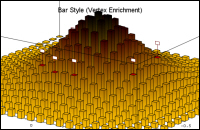
Text, Legends
// todo
Mesh Types
// todo
Input/Output
File I/O in QwtPlot3D works in one of the following ways:a) Define a global function:
bool MyHandler(Plot3D* plot,
QString const& fname)
{
SurfacePlot* tmpplot = (SurfacePlot*)plot;
// ... do your in- or output here
return true;
}
class MyHandler :
public IO::Functor
{
public:
bool some_modifier;
void adaptMyBehaviour();
// The next both must be implemented: Functor* clone() const
{
// The framework assumes the
destruction,
// so provide a heap based object
here
return new MyHandler(you_name_it);
}
bool operator()(Plot3D* plot, QString const&
fname)
{
// Do highly complex I/O-things here
}
};
bool IO::defineInputHandler(
QString
const& format, Functor const& func)
bool IO::defineInputHandler( QString const& format, Function func)The same procedure applies to the
MyHandler* own_format_handler =
(MyHandler*)IO::outputHandler("OWN");
if (own_format_handler)
own_format_handler->adaptMyBehaviour();
// ...
Pre-defined
Data Input
QwtPlot3D supports one general and some special forms of native data
input:
Generic:
A general approach has been provided in form of the 3 SurfacePlot member:
| bool | loadFromData(double **data, unsigned int columns, unsigned int rows, double minx, double maxx, double miny, double maxy) |
| bool | loadFromData(Qwt3D::Triple **data, unsigned int columns, unsigned int rows, bool uperiodic=false, bool vperiodic=false) |
| bool | loadFromData(Qwt3D::TripleField const &data, Qwt3D::CellField const &poly) |
The 3 functions in this order have ascending generality:
- The first one deals with data on top of plane grids: z=f(x,y) ;
- The 2nd form maps also deformed rectangular grids x=f(u,v), y=g(u,v), z=h(u,v) u and v can be periodic - both or one of them.
- The last variant eventually provides
support for more free formed meshs, divided in a node- (the TripleField
argument) and a polygon- (the CellField) part. This kind of
data is common for FEM and CAD applications but not limited to them. It
is the 'swiss knife' because it is of course able to represent all the
other variants. The question here is performance (still not too bad).
Mathematical Functions & Parametric Surfaces:
Setup a function object. To do so, inherit from the Function class and write your own version of Function::operator()(double x, double y). Set the domain and perhaps limitations for the range and call Function::create(). Thats all.See also Function and the implementation of concrete functions in 'examples'. Parametric surfaces are generalizations of functions. In a similar way, ParameterSurface::operator()(double u, double v) must be replaced. (u,v) domains might have rotational symmetry. The drawing routines of SurfacePlot are aware of this, if you provide the necessary information with ParametricSurface::setPeriodic().
Grid data files:
jk:11051895-17021986 // magic string
MESH // MESH file (other keywords in future versions)
327 466 // x,y grid
557726 567506 // domain boundaries (x values)
5.10821e+006 5.12216e+006 // domain boundaries (y values)
682 682 682 682 912 924 928 928 932 ...
... element[327*466-1] // the single z values
Coding example:
Reading of the aforementioned file type, utilizing the first of the
above mentioned functions.
See NativeReader for additional information. Write your own reader
classes in this spirit. It should always be enough to provide
appropriate data for SurfacePlot::loadFromData.
|
Data Output
// todoExamples
All the examples can be found in theexamples subdirectory,
executables are gathered in the examples/bin directory.| simpleplot |
The almost most simple plot
possible |
| autoswitch |
Demonstrates the autoswitching
of axes, and the parallel use of 2 plot widgets in a splitter windows. |
| axes |
Manipulation of axes
parts, like tics, labeling (including the application of user-defined
numbering); Positioning for labels; Nonlinear scales |
| enrichments |
The running version from the Enrichment discussion. |
| mesh2 |
Main example. It includes (most
of) the other features not found in specialized examples. There are
still things, hidden in the API. There is a thesis.tex file under the
sources of mesh2. It can be used to produce complete output (esp.
vectorized numbering etc.) in connection with the libraries PDF and PS
output facilities. |